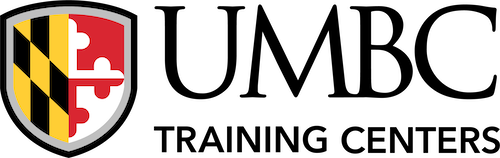CompTIA A+ Certified IT Technician
If you are getting ready for a career as an entry-level information technology (IT) professional or personal computer (PC) service technician, this CompTIA A+ Certification course is the first step in your preparation. The security course will build upon your existing user-level knowledge and experience with personal computer software and hardware to present fundamental skills and concepts that you will use on the job once certified. In this CompTIA course, you will acquire the essential skills and information you will need to install, upgrade, repair, configure, troubleshoot, optimize, and perform preventative maintenance of basic personal computer hardware and operating systems. A+ Certification Prep is the first course in the Certificate in Computer & Network Technology program.
How Our CompTIA A+ Training Benefits You:
You will install, upgrade, repair, configure, optimize, troubleshoot, and perform preventative maintenance on basic personal computer hardware and operating systems while preparing for your CompTIA A+ certification exam.
CERTIFICATION EXAMS
In order to receive CompTIA A+ certification a candidate must pass two exams. The first exam is CompTIA A+ Essentials, exam number 220-1101. Objectives for the CompTIA A+ Essentials examination are available at www.comptia.org. The CompTIA A+ 220-1102 exam, Practical Application, is the second exam required in order for CompTIA A+ certification candidates to become certified.
The CompTIA A+ Practical Application exam measures the necessary competencies for an entry-level IT professional who has hands-on experience in the lab or the field. Successful candidates will have the skills required to install, configure, upgrade, and maintain PC workstations, the Windows OS and SOHO networks. The successful candidate will utilize troubleshooting techniques and tools to effectively and efficiently resolve PC, OS, and network connectivity issues and implement security practices. Job titles in some organizations which are descriptive of the role of this individual may be: Enterprise technician, IT administrator, field service technician, PC or Support technician, etc. Ideally, the CompTIA A+ Practical Application candidate has already passed the CompTIA A+ Essentials Exam.
This course includes exam vouchers for the CompTIA A+ Practical and CompTIA A+ Essentials Exams.
Schedule
Register 21 days before the CompTIA certification class start date and save 10% by entering discount code EARLY10 during registration.
Credentialing Assistance Information
| Course Cost | $2,289 |
| Exam 220-1101 | $253 |
| Exam 220-1102 | $253 |
AUDIENCE
The target student is anyone with basic computer user skills who is interested in obtaining a job as an IT professional or PC technician. In addition, this course will help prepare students to achieve a CompTIA A+ Certification.
PREREQUISITES
Students taking this CompTIA course should have the following skills: end-user skills with Windows®-based personal computers, including the ability to: browse and search for information on the Internet; start up, shut down, and log on to a computer and network; run programs; and move, copy, delete, and rename files in Windows Explorer. Students should also have basic knowledge of computing concepts, including the difference between hardware and software; the functions of software components, such as the operating system, applications, and file systems; and the function of a computer network.
This course includes:
- 10 Full Days of Instructor Led CompTIA Authorized Training
- CertMaster Learn (12 month access)
- CertMaster Labs (12 month access)
- CertMaster Practice (12 month access)
- CompTIA Authorized A+ eBook (Unlimited Access)
- A+ Instructor Slides
- Office hours with certified CompTIA Instructors
- Detailed Reporting on Course Progress and Exam Readiness
- 2 Exam Vouchers (Core 1 & Core 2) (Valid for 12 months)
- Free Class Repeat for 12 months (Space Available Basis)
- Certificate of Completion for up to 80 CEUs/CPEs
Lesson 1: Installing Motherboards and Connectors
- Explain cable types and connectors
- Install and configure motherboards
- Explain legacy cable types.
Lesson 2: Installing System Devices
- Install and configure power supplies and cooling.
- Select and install storage devices.
- Install and configure system memory.
- Install and configure CPUs.
Lesson 3: Troubleshooting PC Hardware
- Apply troubleshooting methodology.
- Configure BIOS/UEFI.
- Troubleshoot power and disk issues.
- Troubleshoot system and display issues.
Lesson 4: Comparing Local Networking Hardware
- Compare network types.
- Compare networking hardware.
- Explain network cable types.
- Compare wireless networking types.
Lesson 5: Configuring Network Addressing and Internet Connections
- Compare Internet connection types.
- Use basic TCP/IP concepts.
- Compare protocols and ports.
- Compare network configuration concepts.
Lesson 6: Supporting Network Services
- Summarize services provided by networked hosts.
- Compare Internet and embedded appliances.
- Troubleshoot networks.
Lesson 7: Summarizing Virtualization and Cloud Concepts
- Summarize client-side virtualization.
- Summarize cloud concepts.
Lesson 8: Supporting Mobile Devices
- Set up mobile devices and peripherals.
- Configure mobile device apps.
- Install and configure laptop hardware.
- Troubleshoot mobile device issues.
Lesson 9: Supporting Print Devices
- Deploy printer and multifunction devices.
- Replace print device consumables.
- Troubleshoot print device issues.
Lesson 10: Configuring Windows
- Configure Windows user settings.
- Configure Windows system settings.
Lesson 11: Managing Windows
- Use management consoles.
- Use performance and troubleshooting tools.
- Use command-line tools.
Lesson 12: Identifying OS Types and Features
- Explain OS types.
- Compare Windows editions.
Lesson 13: Supporting Windows
- Perform OS installations and upgrades.
- Install and configure applications.
- Troubleshoot Windows OS problems.
Lesson 14: Managing Windows Networking
- Configure Windows networking.
- Troubleshoot Windows networking.
- Configure Windows security settings.
- Manage Windows shares.
Lesson 15: Managing Linux and macOS
- Identify features of Linux.
- Identify features of macOS.
Lesson 16: Configuring SOHO Network Security
- Explain attacks, threats, and vulnerabilities.
- Compare wireless security protocols.
- Configure SOHO router security.
- Summarize security measures.
Lesson 17: Managing Security Settings
- Configure workstation security.
- Configure browser security.
- Troubleshoot workstation security issues.
Lesson 18: Supporting Mobile Software
- Configure mobile OS security.
- Troubleshoot mobile OS and app software.
- Troubleshoot mobile OS and app security.
Lesson 19: Using Support and Scripting Tools
- Use remote access technologies.
- Implement backup and recovery.
- Explain data handling best practices.
- Identify basics of scripting.
Lesson 20: Implementing Operational Procedures
- Implement best practice documentation.
- Use proper communication techniques.
- Use common safety and environmental procedures.
Is there a discount available for current students?
UMBC students and alumni, as well as students who have previously taken a public training course with UMBC Training Centers are eligible for a 10% discount, capped at $250. Please provide a copy of your UMBC student ID or an unofficial transcript or the name of the UMBC Training Centers course you have completed. Asynchronous courses are excluded from this offer.
What is the cancellation and refund policy?
Student will receive a refund of paid registration fees only if UMBC Training Centers receives a notice of cancellation at least 10 business days prior to the class start date for classes or the exam date for exams.